Drugs
The Monitored Drug List shows all of the drugs that are monitored using TasScript. System administrators can view the list, and add new drugs to existing Drug Groups.
Drug Groups are created by Department of Health to suit specific workflow requirements, such as Patient Alerts, .
Monitored Drug List
Search the Monitored Drug List
- From the Drugs menu, select Monitored Drug List.
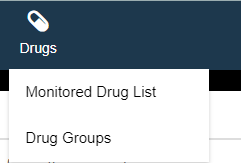

By default, the grid shows all of the monitored drugs in TasScript, at the most granular level possible (based on the drugs' AMT codes).
- Start typing a drug's generic name or brand name.
The drug list is narrowed down as you type.

- Use the filters in the column headers to select or deselect the items you want to view.
The Monitored Drug List displays as follows:
Column Description Date Added The date the drug was added to the monitored drug list. Generic Name The generic name of the drug. Brand The brand name (trade name) of the drug. Strength The strength of the individual drug entry. Form The form of the individual drug entry. MP The AMT code for the drug's Medicinal Product. MPUU The AMT code for the drug's Medicinal Product Unit of Use. MPP The AMT code for the drug's Medicinal Product Pack. TP The AMT code for the drug's Trade Product. TPUU The AMT code for the drug's Trade Product Unit of Use. TPP The AMT code for the drug's Trade Product Pack. CTPP The AMT code for the drug's Containered Trade Product Pack, if available. PBS The PBS code for the drug, if available. MF The manufacturer code for the drug if available Group Displays YES if the drug is in one or more drug groups. UOM The Unit of Measurement Pref Strength Strength per unit of drug MED Morphine-Equivalent Dose, also known as Oral Morphine Equivalent (OME). This value is used in dose estimate calculations for patient alert rules and reports. Department of Health must enter and maintain this value against all opioid medicines.
Drug Groups
Create a drug group
- From Drugs, select Drug Groups.
The list of existing drug groups is displayed. Check that the group you plan to create does not already exist.
- Select to create a new group.
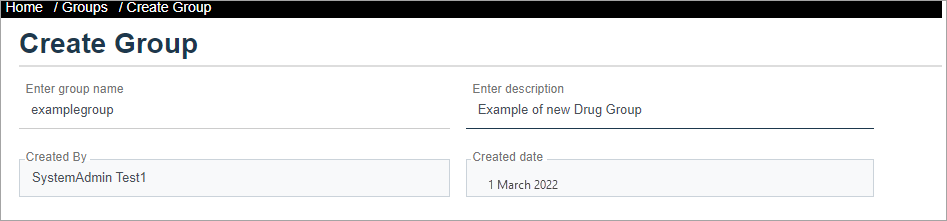
- Enter a Group Name and an optional Description.
- Select the drugs you want to include in the group, then .
The new group is added to the list. Your username and the Created Date are recorded against the new group.
Edit a drug group
- From the Drugs menu, select Drug Groups.
The list of existing drug groups is displayed.
If a drug group is associated with one or more rules, you will see Yes in its Rule Associated column. Before you edit these drug groups, make sure you understand which rules are associated, and how they will be affected. See Alert Rules
- To find the drug group you want to edit, either start typing its name in Search Groups, or use the column headings to sort and filter the list.
- Select Edit to open the group you want to modify.

- Once in Edit mode, do one of the following:
- Update the Group Name and Description, if required.
- Add or remove drugs from the group- Find the drugs you want to add or remove, then use to select or un-select drug.